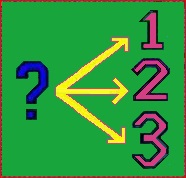 FwFD
Family Decisions by FAMware (Free)
FwFD
Family Decisions by FAMware (Free)


|

|
Product Info
FAMILY DECISIONS provides an objective way to analyze something subjective, to choose the best alternative or course of action.
Features:
- Use this program to:
- Identify and name the decision you need to make.
- Identify the alternatives (the possible choices, as many as you wish).
- Determine your decision criteria (what factors will you take into consideration, as many as you wish).
- Weight each criterion (how important is it to your decision on a scale of 1 to 10).
- Then:
- Using the criteria chosen, rate each of the alternatives on a scale of 1 to 10.
- FwFD will calculate a weighted point rating for each alternative.
- FwFD will calculate the alternative with the highest value.
- FwFD will produce a report that documents the overall score.
- Archive your decision for future reference:
- To remember why you decided that?
- Did you make a good decision?
- Can you live with it?
Note: This product (FwFD) is also included in Family Finances (FwFF).
Requirements:
- Windows Vista, 7, 8, 10, or Windows 11
- PC Desktop, Laptop, Tablet, or Notebook, Keyboard and Mouse

|
Family Decisions (2017). Make better decisions. Uses the weighted point rating system to calculate the best alternative based on your decision criteria. Archive decisions for future reference. |
 Download FwFD
Download FwFD
Key: Fw 20174 FD 7213564 |
||
Concept:
Choosing from alternatives using criteria.Excerpts from FwFD Help System:
Buttons
[ADD] Name and Add a new Decision[REMOVE] Click on a decision then click [Remove] to permanently delete it from the current list (Hint: if you want to remember it use Archive from the File menu rather than Remove)
[RENAME] Click on a decision then click [Rename] to give it a different name (Note: You cannot change case, only wording)
[CRITERIA] Click on a decision then click [Criteria] to display the Criteria Window
[ALTERNATIVES] Click on a decision then click [Alternatives] to display the Alternatives Window
[DISPLAY ALL] Without anything checked clicking this button will display all current decisions with their alternatives and ratings First clicking one or more decisions will limit the display to just those decisions which are selected
[CLEAR] Unchecks every decision that was checked
[SAVE] Saves the set of current decisions and any decisions in the Archive Note: You do not need to check Save. Everything is saved automatically when you exit the program. Click if you just want peace of mind after entering a lot of data.
[HELP] Displays the main Overview window
[OK] Exits this program
Quick Look
The next few paragraphs provide a vision of what the program does.Identify the decision you wish to make and click [Add] to give it a name, for example:
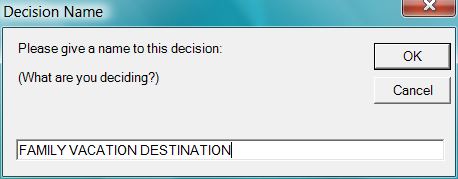 NAME YOUR DECISION
NAME YOUR DECISION
List the choices you could make (the alternatives), for example:
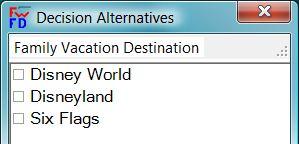 DECISION ALTERNATIVES
DECISION ALTERNATIVES
List the criteria you will use to make your decision, for example:
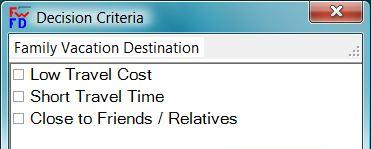 DECISION CRITERIA
DECISION CRITERIA
Give a weighting to your criteria (on a scale of 1 to 10 how important is each, 10 being most important), for example:
 CRITERIA WEIGHTING
CRITERIA WEIGHTING
The percentage of each criterion weighting is calculated automatically and adds to 100%, for example:
 CRITERION PERCENTAGES
CRITERION PERCENTAGES
As you can see from the above, Low Travel Cost and Short Travel Time are the most important considerations.
The next step is to rate each alternative using the criteria you have selected. One a scale of 1 to 10 (10 being highest) how would you rate this alternative, for example:
 RATE THE ALTERNATIVE
RATE THE ALTERNATIVE
As you can see from this example, the Disneyland destination rates high for being close to friends and family.
The next step is to calculate and display the best alternative, for example:
 DISPLAY THE RESULTS
DISPLAY THE RESULTS